If you sync your iPhone, Mac Address Book and Gmail sometimes you get duplicate cards. Maybe you spelled a name differently or maybe GMail just thought it would be cool to separate the names or emails for you. Whatever the case may be I just wrote a quick tutorial for you on how to merge duplicate data from your Mac Address Book.
Step one: Find the Mac Address Book Icon and Open that bugger up.
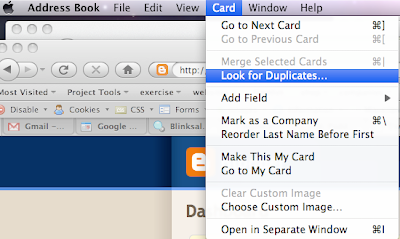
YOUR DONE!
 Subscribe in a reader
Subscribe in a reader
Step one: Find the Mac Address Book Icon and Open that bugger up.
Step 2: Sync your iPhone/Gmail data with your computer. Make sure to do this second so that any new data is already on your computer when you decide to merge them. This way your not repeating this process two or three times.
Step 3: Make sure that you click on ALL (the top directory) so that you are not just merging individual people in groups.
Step 3 continued: Go up to your menu drop down (at the top of the page when you have the application open). Click Card then drop down to "Look for Duplicates" click on this.
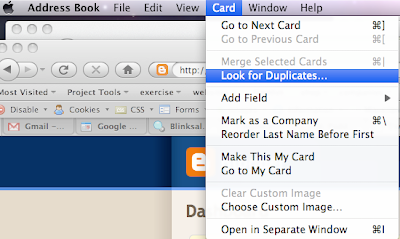
Step 4: Wait.... You should see the following:
Step 5: Your Mac Address book will tell you how many duplicates it found. You also have the choice to merge cards that share the same name but contain different card information like numbers and addresses. I recommend doing this, but the choice is up to you.
YOUR DONE!
Thanks for reading!
As always you are more then welcome to use any of my content, repost it, rewrite it, and broadcast it all I ask is that you link back to where you found it (http://interactivemedias.blogspot.com). Love to read your comments, so don't forget to post them here or via twitter (I'm @DesaraeV).
Also don't forget to subscribe to my video tutorials (on youtube or itunes) as well as subscribe to my blog posts on here so you can have the latest web tips, tricks and book reviews delivered directly to your inbox!








No comments:
Post a Comment